Google Analytics 4
Complete Guide: Installing Google Analytics 4 with Google Tag Manager
Learn how to smoothly transition from Google Analytics 3 (GA3) to Google Analytics 4 (GA4) by installing GA4 with Google Tag Manager. Discover the importance of this transition and why Analytics Safe's tailored solution is crucial in delivering uninterrupted analytics insights to businesses in a changing data landscape.
Aug 12, 2023
Introduction: The Shift from GA3 to GA4 and the Need for Google Tag Manager
As the digital landscape undergoes a significant transition in data analytics, businesses are faced with a pressing challenge. Google Analytics 3 (GA3) is being discontinued, and the new Google Analytics 4 (GA4) introduces a different data structure, rendering GA3 data incompatible with GA4. This shift not only poses hurdles for businesses in maintaining their data-driven decision-making processes but also restricts them from accessing historical GA3 data, essential for strategic insights.
To address this critical industry gap and enable businesses to continue seamlessly with their data analytics, Analytics Safe has come to the forefront. Their unique offering blends GA3 and GA4 data into a consolidated dashboard, ensuring the continuity of historical data while leveraging the advanced features of GA4. To achieve this smooth transition, it is essential to connect Google Tag Manager to GA4, a crucial step in ensuring uninterrupted data flow and analytics insights.
What is Google Tag Manager and its Importance?
Google Tag Manager (GTM) is a powerful tool that simplifies the process of managing tags, such as tracking codes and scripts, on a website or mobile app. It acts as a container that houses various tags, eliminating the need for manual code updates and significantly reducing the dependency on developers.
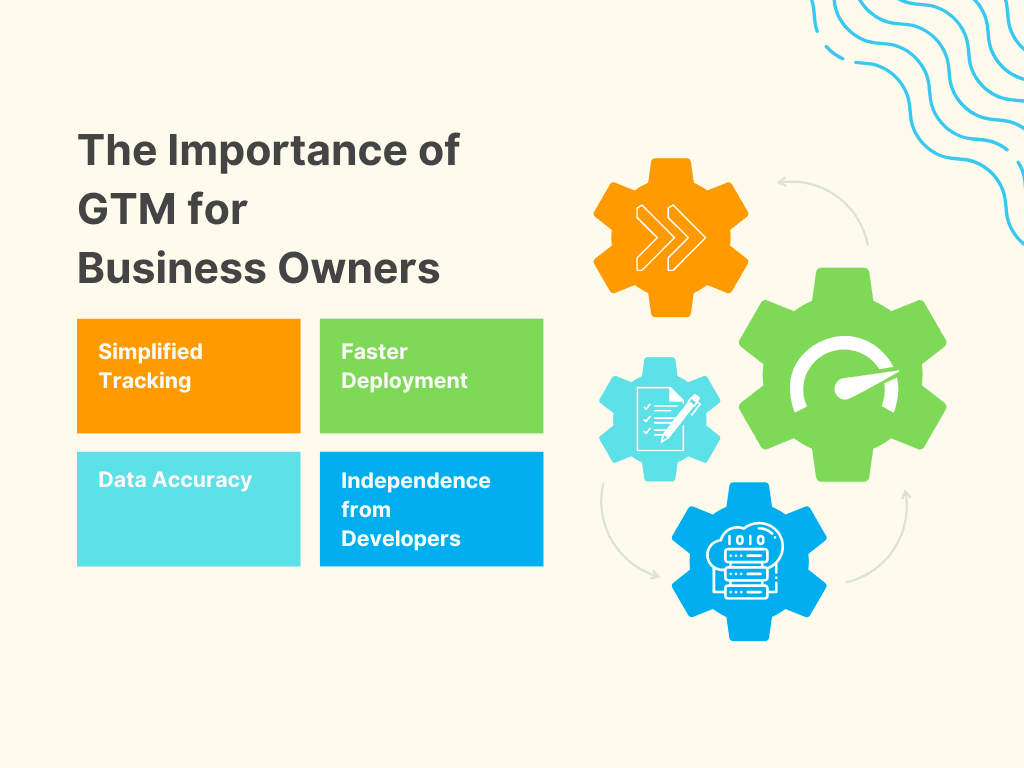
The Importance of GTM for Business Owners:
Simplified Tracking:
GTM streamlines the implementation of tracking codes, allowing business owners to add, edit, or remove tags with ease, without delving into the website's source code.
Faster Deployment:
With GTM, marketers can deploy new tags and update existing ones in real-time, reducing turnaround time and accelerating marketing campaigns.
Data Accuracy:
GTM ensures accurate data collection by preventing tag duplications and errors, providing reliable insights for informed decision-making.
Independence from Developers:
GTM empowers business owners and marketing teams, granting them autonomy in tracking and analytics implementation without relying on developers for every change.
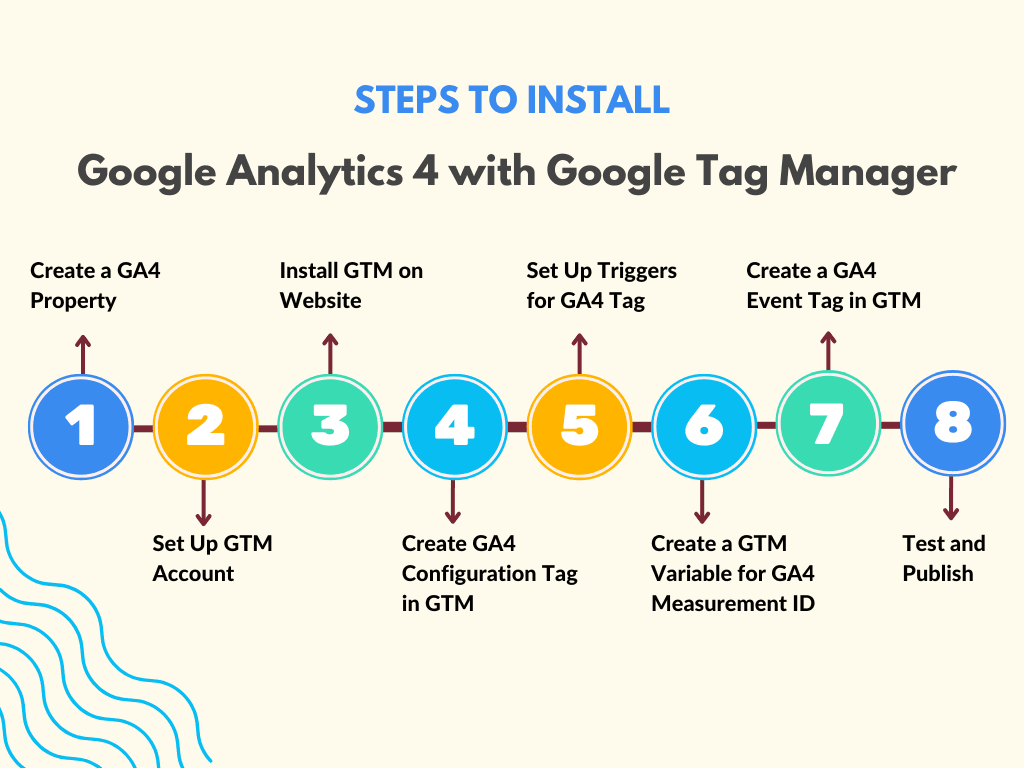
How to Install Google Analytics 4 with Google Tag Manager
Installing GA4 with GTM involves a series of steps to ensure a seamless transition. Follow this comprehensive guide to set up GA4 and GTM integration:
Step 1: Create a Google Analytics 4 Property
Log in to your Google Analytics account and navigate to the admin section.
Click on "Create Property" and select "Google Analytics 4."
Follow the on-screen instructions to set up your GA4 property.
Step 2: Set Up Google Tag Manager Account
Sign in to your Google Tag Manager account or create a new one if you haven't already.
Click on "New Account" and follow the setup instructions.
Step 3: Install Google Tag Manager on Your Website
After creating a GTM account, you will receive a code snippet. Add this code to every page of your website, just above the closing </head> tag.
Step 4: Create GA4 Configuration Tag in GTM
In GTM, go to the "Tags" section and click on "New."
Choose "Tag Configuration" and select "Google Analytics: GA4 Configuration."
Configure the tag with your GA4 measurement ID.
Step 5: Set Up Triggers for GA4 Tag
Navigate to the "Triggers" section in GTM and click on "New."
Select the appropriate trigger type for your GA4 tag, such as "Page View" trigger to fire the tag on each page view.
Configure the trigger settings as needed.
Step 6: Create a GTM Variable for GA4 Measurement ID
In GTM, go to the "Variables" section and click on "New."
Select "User-Defined Variables" and create a variable for your GA4 measurement ID.
Step 7: Create a GA4 Event Tag in GTM
In GTM, go to the "Tags" section and click on "New."
Choose "Tag Configuration" and select "Google Analytics: GA4 Event."
Configure the event tag based on your tracking requirements.
Step 8: Test and Publish
Preview and test your GA4 tag implementation using the GTM Preview mode.
Once validated, click on "Submit" in GTM to publish your changes.
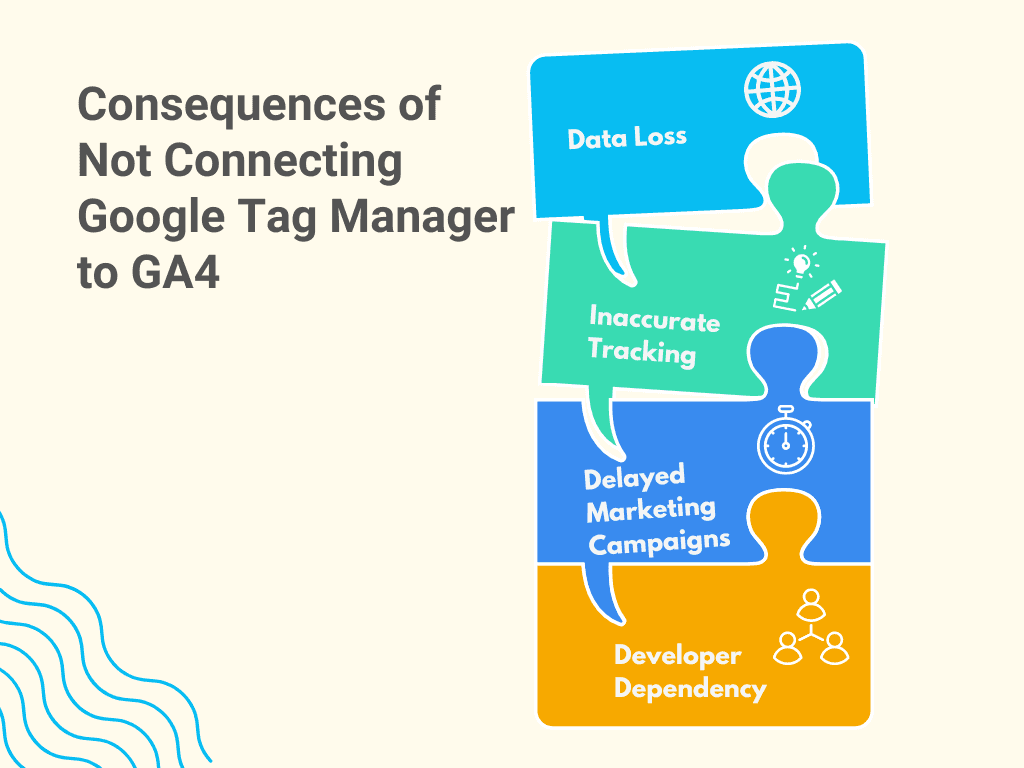
Consequences of Not Connecting Google Tag Manager to GA4
Failing to connect Google Tag Manager to GA4 can lead to several significant consequences:
Data Loss:
Without GTM integration, businesses risk losing critical data and insights collected through GA3, hindering strategic decision-making.
Inaccurate Tracking:
Manually implementing GA4 tracking codes without GTM increases the likelihood of errors, leading to inaccurate and unreliable data.
Delayed Marketing Campaigns:
Without GTM's efficiency, marketing teams may experience delays in deploying tracking codes, hampering time-sensitive campaigns.
Developer Dependency:
Businesses without GTM may have to rely heavily on developers for any tracking updates, leading to increased costs and slower implementation.
Why Linking Google Tag Manager with GA4 is More Important Than Ever
As GA3 sunsets, businesses face an urgent need to migrate to GA4 to ensure continuous access to historical data and leverage the enhanced capabilities of the new platform. Google Tag Manager plays a pivotal role in this transition, streamlining the migration process and ensuring uninterrupted data flow. It empowers business owners and marketing teams, enabling them to maintain control over analytics implementation without developer dependency.
How Analytics Safe Navigates These Challenges
Analytics Safe's unique offering provides a seamless solution for businesses to transition from GA3 to GA4. By consolidating data from both platforms into a single, consolidated dashboard, Analytics Safe ensures the continuity of historical data for strategic insights. The team of expert data analysts and engineers at Analytics Safe specialize in data blending, facilitating a smooth transition with minimal disruption to operations. Through Analytics Safe's tailored solutions, CTOs, Data Analytics Managers, CIOs, Heads of Marketing, and Directors of Analytics can confidently embrace the change, harnessing the advanced capabilities of GA4 without compromising on data integrity.
Conclusion
In the rapidly evolving data analytics landscape, businesses must stay ahead of the curve by transitioning from GA3 to GA4. Connecting Google Tag Manager to GA4 is crucial for a seamless migration, enabling businesses to maintain access to historical data and capitalize on GA4's enhanced features. Analytics Safe's tailored solutions ensure businesses can navigate this challenge effortlessly, empowering them with uninterrupted and efficient analytics insights to drive growth and success in the digital era.

